Configure Quick Step to Forward Spam to UW IT as an Attachment
- From within Outlook, on the Home tab, click Create New in Quick Steps

- Add a Name – Report Spam
- Click the dropdown that says Choose an Action
- Select Forward message as an attachment
- In the To field, paste reportedspam@cac.washington.edu
- Click Show Options
- Check the box next to Automatically Send after a 1 min delay
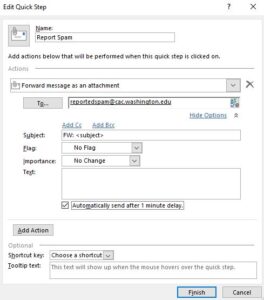
- Click Add Action button
- Click the dropdown that says Choose an Action
- Select Move to Folder
- Click Choose Folder dropdown
- Click Other Folder…
- Click Junk Email
- Click OK
- Choose a keyboard shortcut if desired
- Add text to show up when you hover over the quick step if you would like, such as “Forward spam to UW IT”
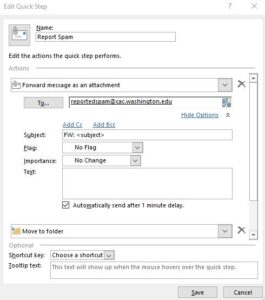
- Click Finish
- Now click a spam email in your box then click on your new Report Spam button in the Quick Steps section to report it to UW IT.