Export Bookmarks from IE
- Open Internet Explorer.
- If the menu bar isn’t visible, press the Alt key and the menu bar (with File, Edit, View, etc.) will appear.
- Click on the File menu and select Import and Export… The Import/Export Settings window will appear.
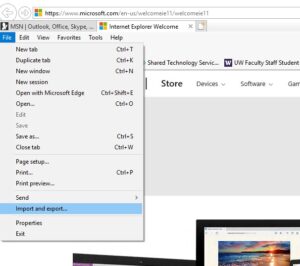
- In the Import/Export Settings window, click Export to a file. Click Next.
- Select Favorites. Optionally, you may click Cookies to export saved information of your bookmarks – choose the same save location as your bookmarks. Click Next.
- Click the topmost folder labeled Favorites. This will export all bookmarks below the tree. Click Next.
- Make note of the file path of where the file will be exported to. Alternately, you may copy & paste the file path or click Browse to select a location. Click Export.
Import Bookmarks to IE
- Open Internet Explorer.
- If the menu bar isn’t visible, press the Alt key and the menu bar (with File, Edit, View, etc.) will appear.
- Click on the File menu and select Import and Export…. The Import/Export Settings window will appear.
- Click Import from a file. Click Next.
- Select items to import, If you don’t not remember, choose Click Next.
- Locate the bookmark data file. Click Next. (You will also be prompted to locate a text file of your feeds and/or cookies.)
- You may decide to save the destination at the top most location, Favorites. This may create duplicates but can be easily removed by right-clicking on the duplicate and select delete. Click Import.
- Click Finish.