Turn off junk mail filter in Outlook
- Open Outlook
- In the main menu, within the Home section, click on the Junk submenu [ Screenshot ]
- Click Junk E-mail Options at the bottom of the dropdown menu
- In the Options tab, select No Automatic Filtering
- In the Safe Senders and Blocked Senders tabs, clear the list by selecting all entries (Click the first entry, then hold shift on your keyboard and click the last entry) then clicking Remove
- In the International tab, click each button, click Clear All, and then click OK
- Click OK
Configure the new filter in the Outlook Web App
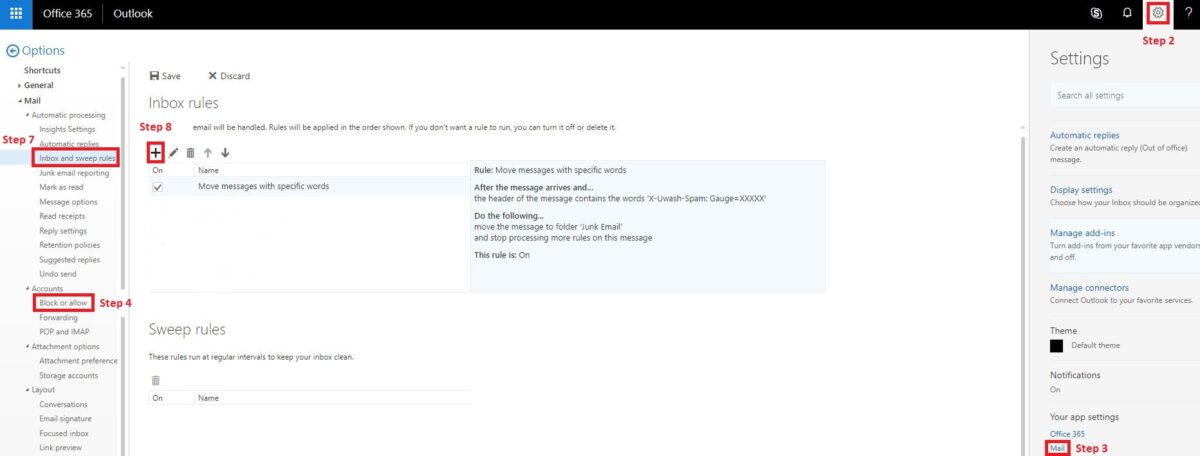
- In a browser, go to Outlook on OWA
- Make sure the “Try the New Outlook” toggle is disabled. If not, click it to toggle to off as shown in this figure [ Screenshot ]
- In the main menu, click the gear icon
- Click Mail near the bottom of the Settings menu that appears
- On the left side of the screen, under Mail > Accounts, click Block or allow
- Select Don’t move email to my Junk Email folder [ Screenshot ]
- Click Save
- Under Mail > Automatic processing, click Inbox and sweep rules
- Click the (plus) + symbol
- Input a name in the Name field, such as “Spam Filter” [ Screenshot ]
- Click the dropdown menu under When the message arrives, and, click It includes these words, then in the message header [ Screenshot ]
- Copy the text: X-Uwash-Spam: Gauge=XXXXXX
(Note: how strict the spam filter is depends on how many X’s are in the bold text above. Less X’s means the filter is more strict, more X’s means less strict. You can find more information and modify this later by following the “Modify Outlook Web App Spam Filter” document) - In the Specify words or phrases box where it says “Enter words…” paste the text you copied, click the (plus) + symbol, then click OK [ Screenshot ]
- Under Do the following click the dropdown box and select Move, copy or delete then Move the message to folder…
- In the Select Folder window, select Junk E-Mail and click OK
- Make sure the Stop processing more rules box at the bottom is checked
- Click the OK button at the top to save
- If a “warning” box appears, click OK