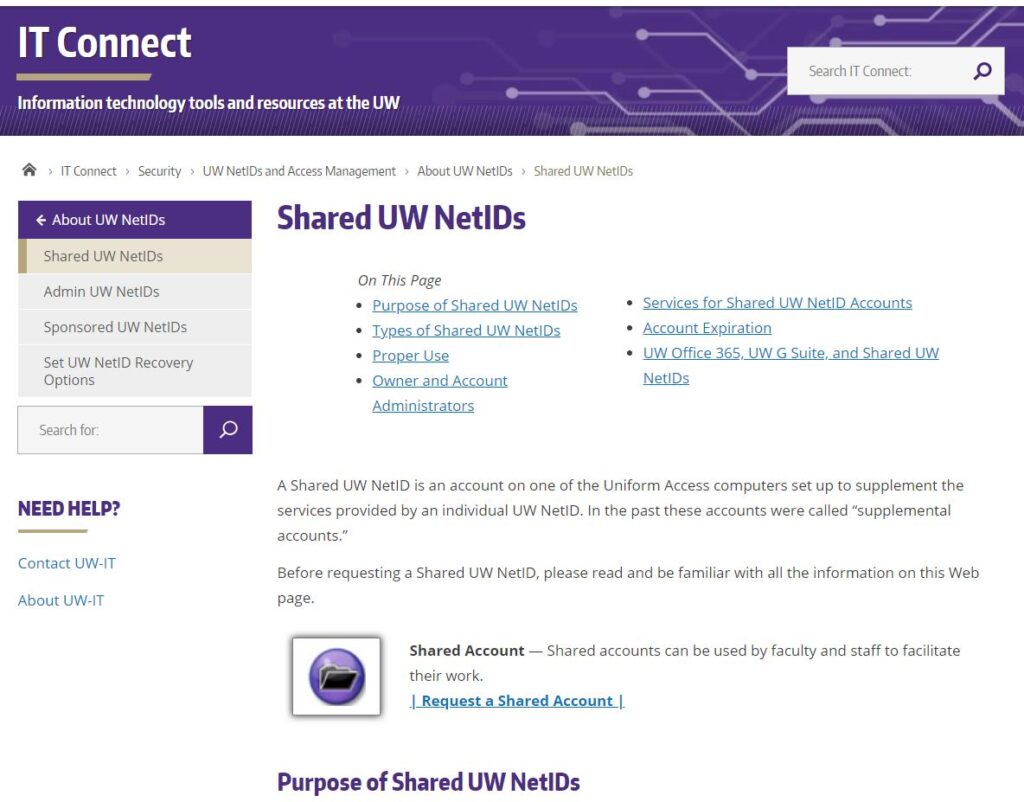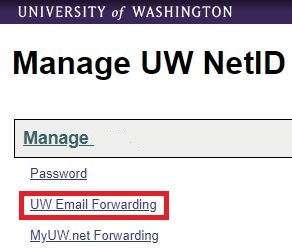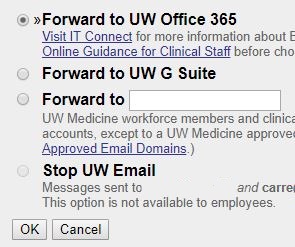A Shared UW NetID is an account intended to be used by multiple people to access a shared resource such as a UW email.
Access is most often given simply by giving an employee the username and password to the account. Once they have that, they can Add a Shared NetID Account to Outlook.
When someone leaves the organization or moves out of your department, it’s a good idea to change the password for the shared NetID account:
Note: You must be an owner or an administrator on the account to change the Password
- Go to Manage NetID Services
- Log in with your NetID credentials, if prompted
- Click Shared UW NetIDs from the Services Menu
- Click on the shared NetID you would like to change the password for under Your Shared UW NetIDs
- Click on Password from Services Menu
- Input the current password in Current Password field
- Type in the new password in the Password and Confirm Password fields
- If you have forgotten the password, click Reset a Forgotten password and follow the prompts
Call UW-IT at 206-221-5000 if you cannot recover the password.
Shared NetID accounts must be requested using UW-IT’s request form.
Before requesting a shared NetID, please read and be familiar with UW IT’s Shared UW NetIDs information.
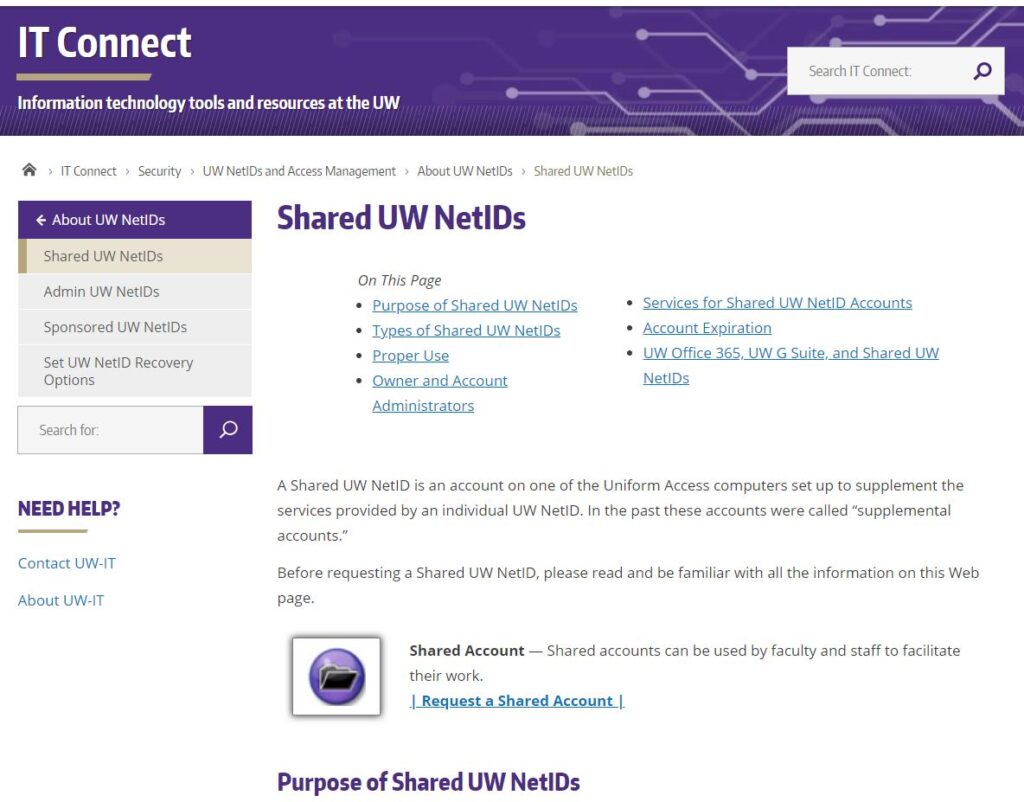
The following instructions help update the display name for a personal or shared UWNetID. Display names are visible, for instance, when someone receives an email from you or looks you up in the address book. Changes to UWNetID may take an overnight update to take effect.
Individual NetID
- Go to Identity.UW services website.
- In the Profile Information tab, click the Edit button next to the listing for your Preferred Name
- Update your name as desired
- Click Agree & Save Name
Shared NetID
- Go to Manage UW NetID Resources services website
- Log in with the Shared UW NetID and password
- In the Basic Settings section, the Name: field can be updated by clicking the edit link
- Update the Display Name field
- Click Save
If you are not receiving email to your Outlook account (especially for new employees), you may have your email forwarding set to a personal email or UW G Suite. We recommend UW employees forward their UW email to Office 365. If you are leaving the UW you can forward your email to another email in step 3 below.
- Go to Manage NetID Resources
- Click on UW Email Forwarding from the menu of services
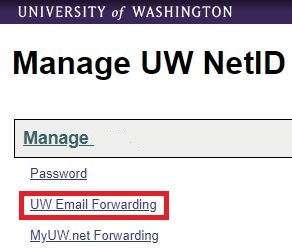
- Click the radio button next to Forward to UW Office 365
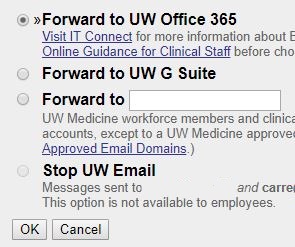
- Click OK
A Shared NetID account allows you to add additional email accounts without having to enter a password as long as your NetID has been added to the access group. Please contact your IT administrator for additional information.
Follow the steps below once you have confirmed that your NetID has been added to the SendAs group for the Shared Mailbox account.
- Open Outlook
- On the Menu bar, at the very top of the window, click Tools
- In the Accounts window, click the Advanced… button located at the bottom right of the window.
- Click the Delegates tab.
- In the bottom window labeled, Open these additional mailboxes:, click the + symbol towards the bottom of that window.
- Enter the shared netid account.
- Select the appropriate account.
- Click Add.
- Enter additional accounts as needed.
- Click OK.
- Close the window.
Additional Assistance
UW-IT: Add a Shared Mailbox in Outlook